Table of Contents
- Introduction
- Getting Started
- User Roles and Permissions
- Using the Application
- Troubleshooting
- FAQs
- Support
1. Introduction
Welcome to the Performance Evaluation Application user guide. This document provides instructions for both Employees and manager users on how to effectively use the application to perform and manage employee evaluations.
2. Getting Started
System Requirements
- A modern web browser (Chrome, Firefox, Edge, Safari)
- Internet connection
Accessing the Application
- Open your web browser.
- Navigate to the application URL: Performance Evaluation Application
3. User Roles and Permissions
Employee Users
- Can view their own evaluations.
- Can accept or send back with comment the evaluations assigned to them.
- Cannot edit or manage evaluations.
Manager Users
- Can view and manage evaluations of employees in their department.
- Cannot edit evaluations for employees after they accept it.
- Can view employee comment but cannot edit it.
4. Using the Application
Employee User Guide
Logging In
- Go to the application login page.
- If it is the first time using the website, request a password reset.
- After receiving the password from an authorized (Manager or Supervisor) user in the department IMMEDIATELY reset it.
- To login enter your employee ID (GIN for SLB users) and password.
- Click on the "Login" button.
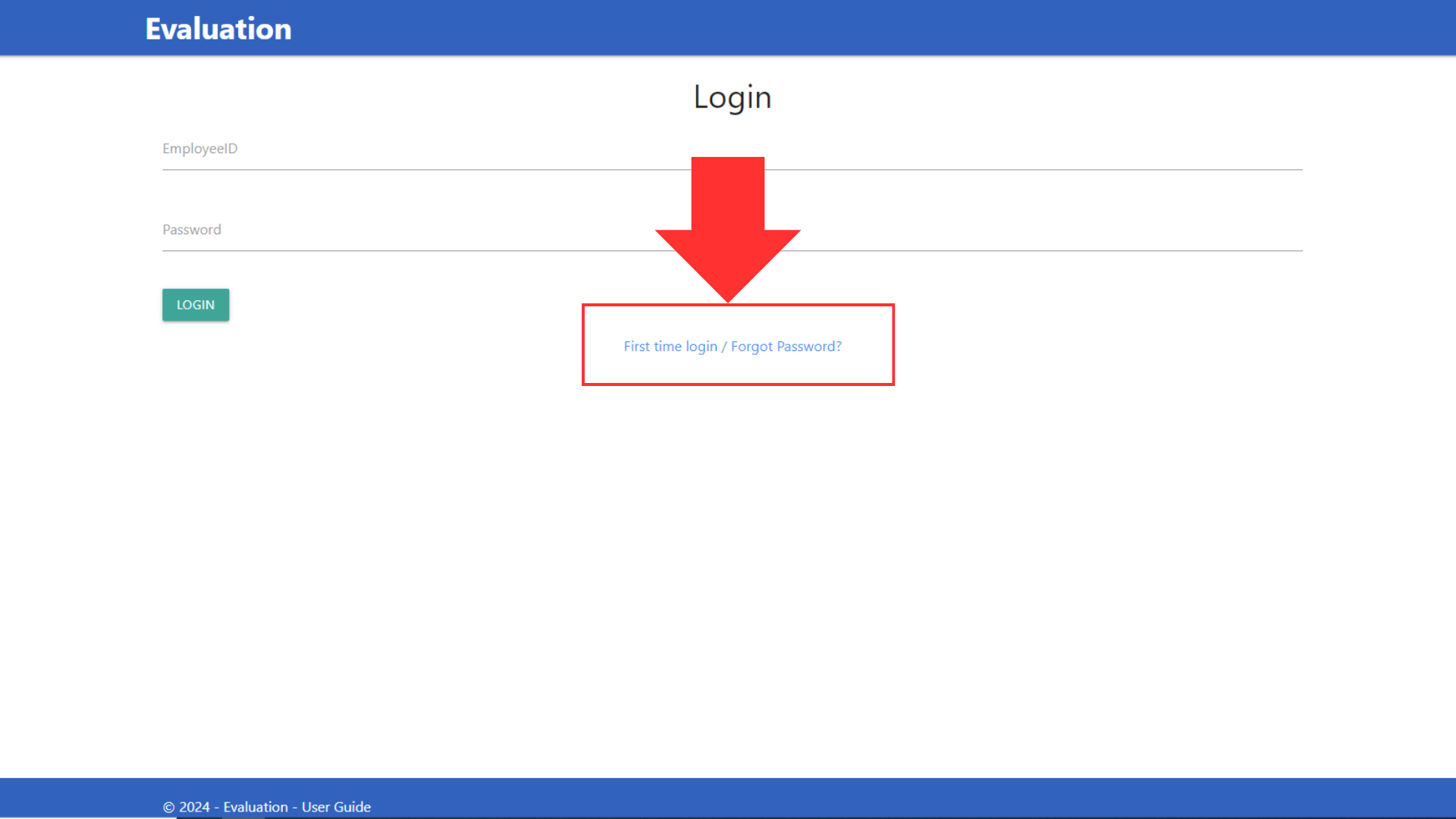
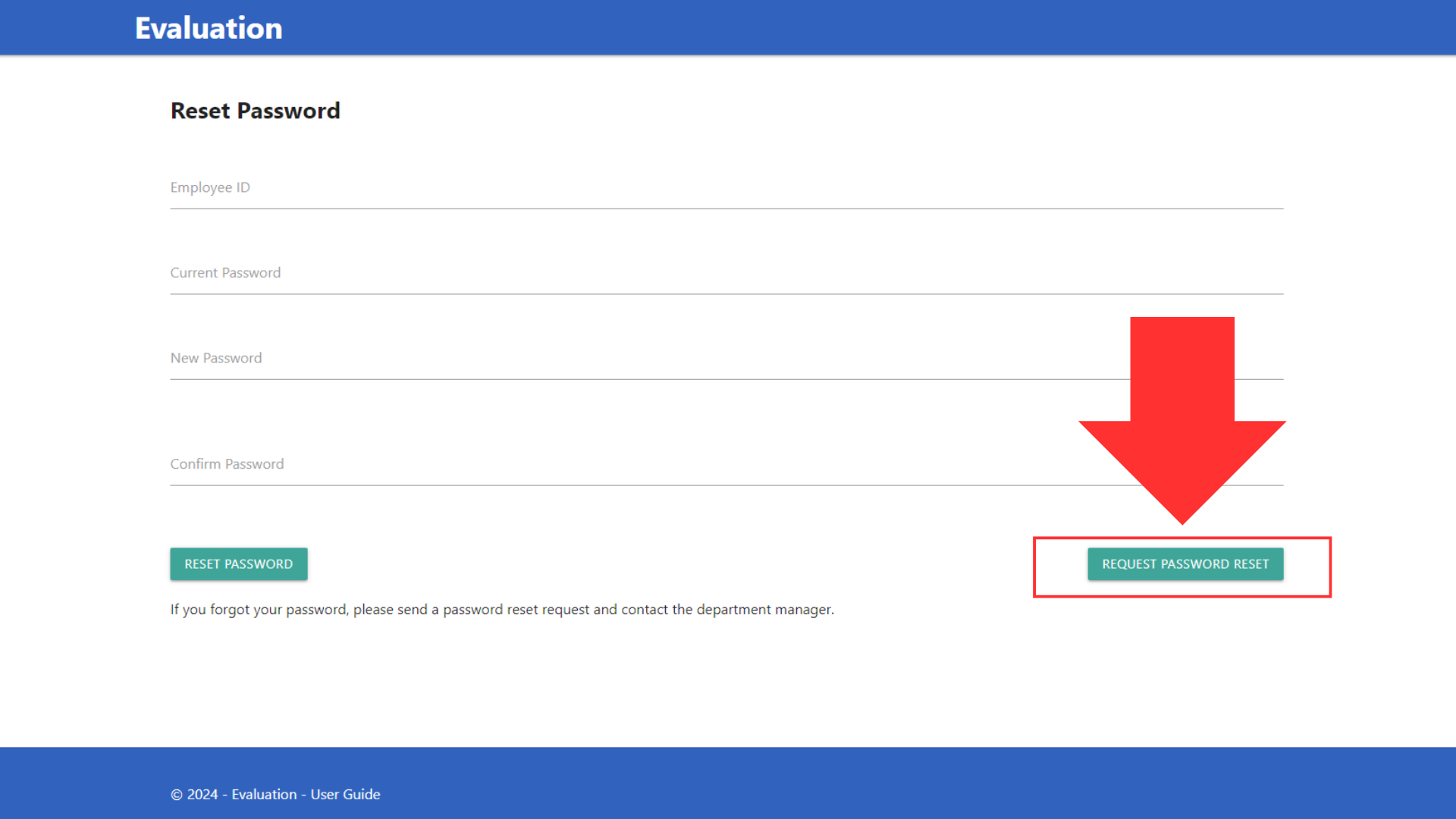
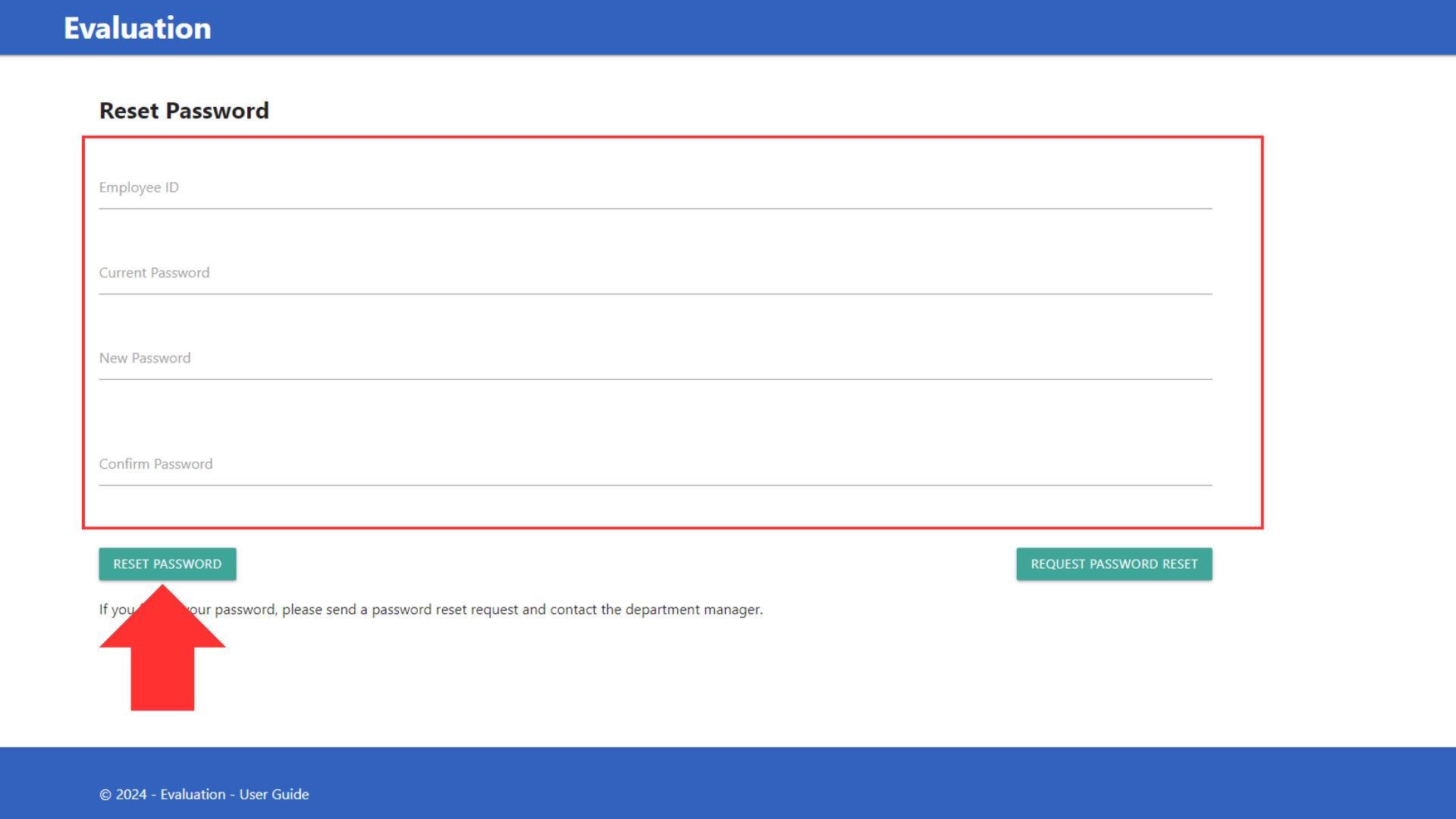
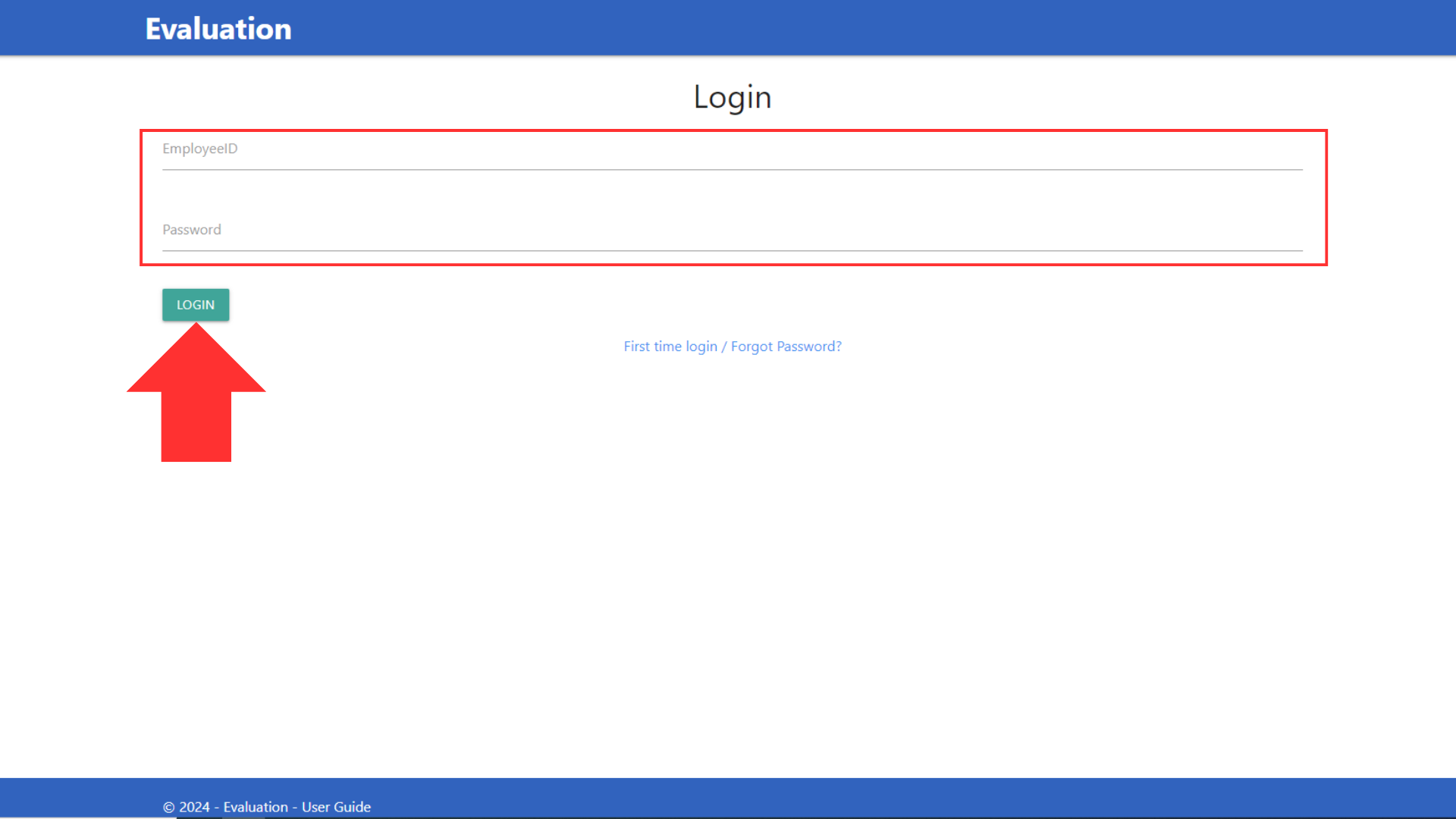
Viewing Evaluations
- After logging in, you will be directed to your dashboard.
- Click on the "GO TO CURRENT EVALUATION FORM" button to see your evaluations.
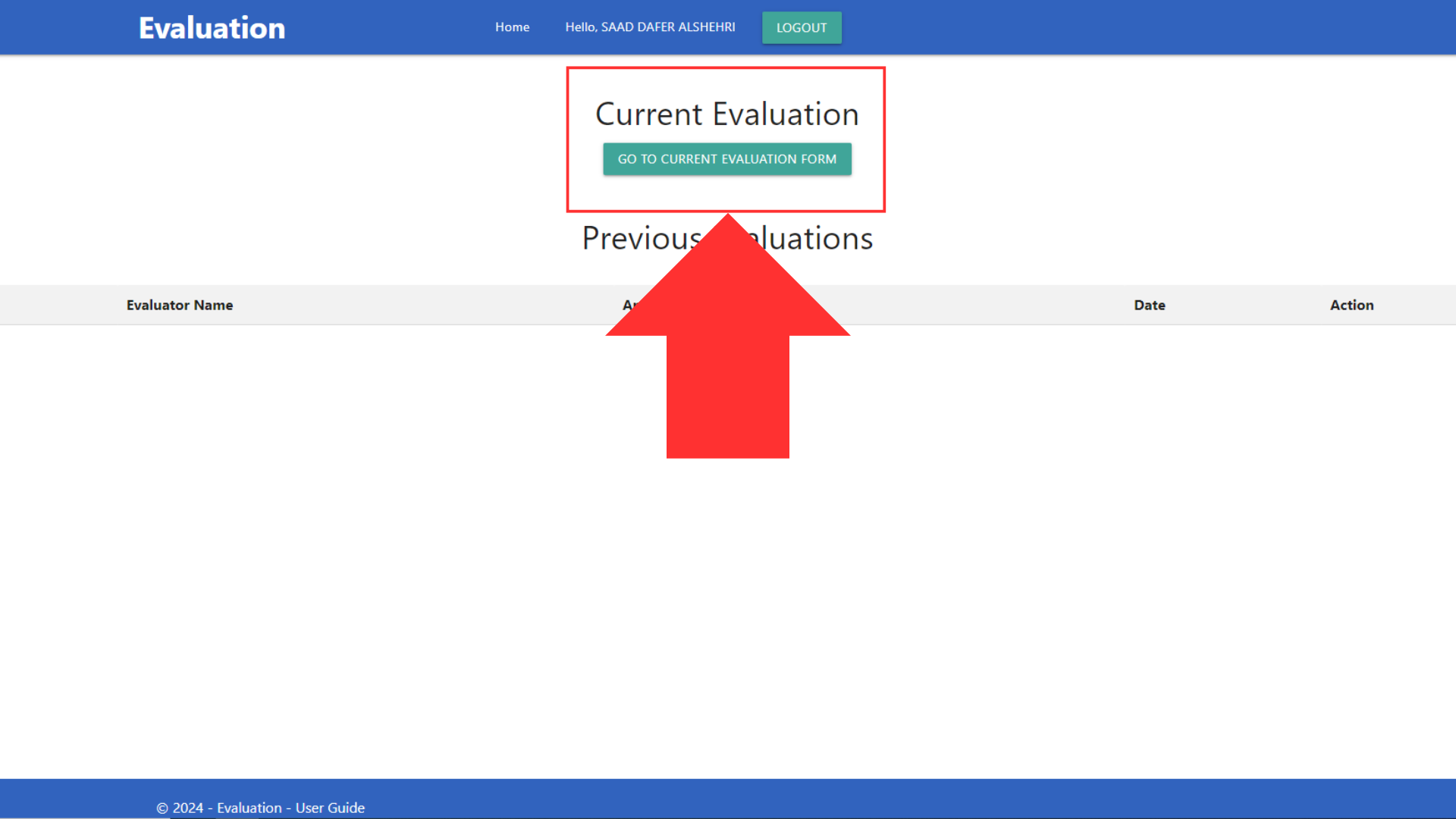
Submitting Evaluations
- You can write in the comment box for employee and send it back to the manager for review.
- You can accept the form which will lock it and send it back to the manager for final submit.
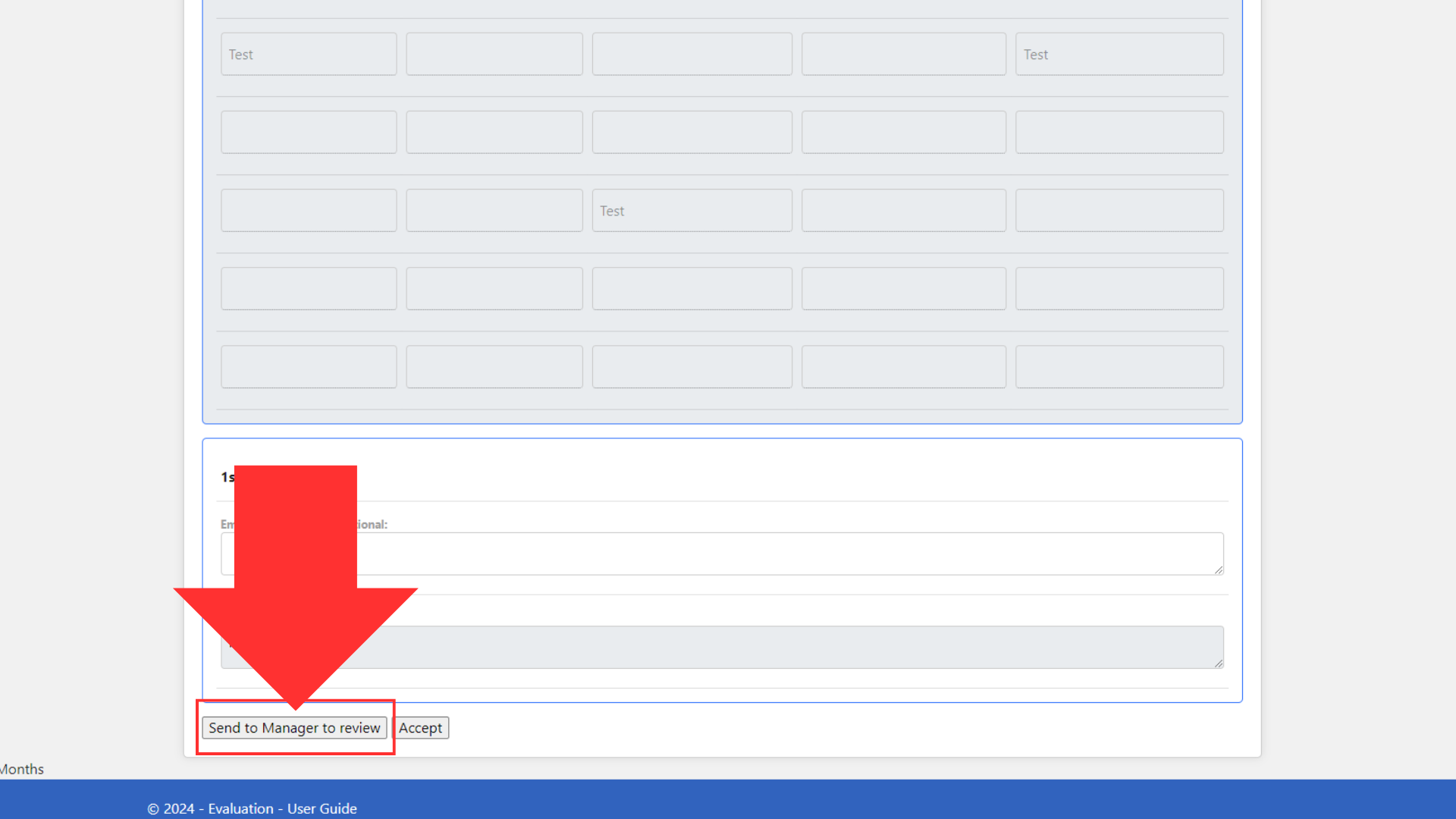
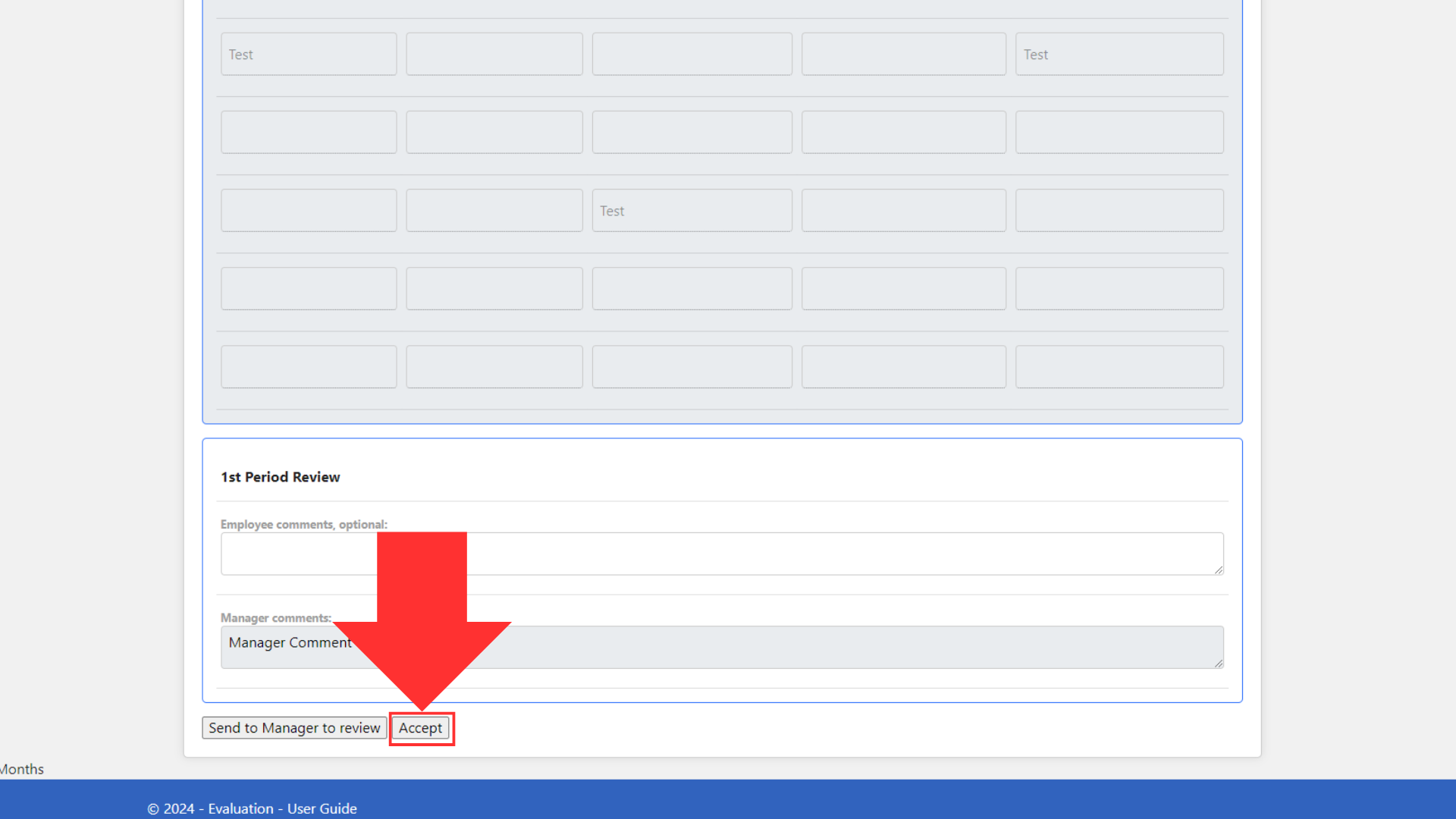
Reminder Emails
- Reminder email will be sent to each manager in the department.
- It will include the names of all employees who has or has not completed their evaluation.
5. Troubleshooting
- Login Issues: Ensure your employee ID and password are correct. If you forgot your password, use the "Request Password Reset" option.
- Form Submission Errors: Check that all required fields are filled in correctly. Ensure there are no connectivity issues.
6. FAQs
- How do I change my password? Use the "Reset Password" option on the login page.
- Who do I contact for technical support? Reach out to HR department.
7. Support
For further assistance, please contact HR support team at HR.Support@cameronsaudi.com.